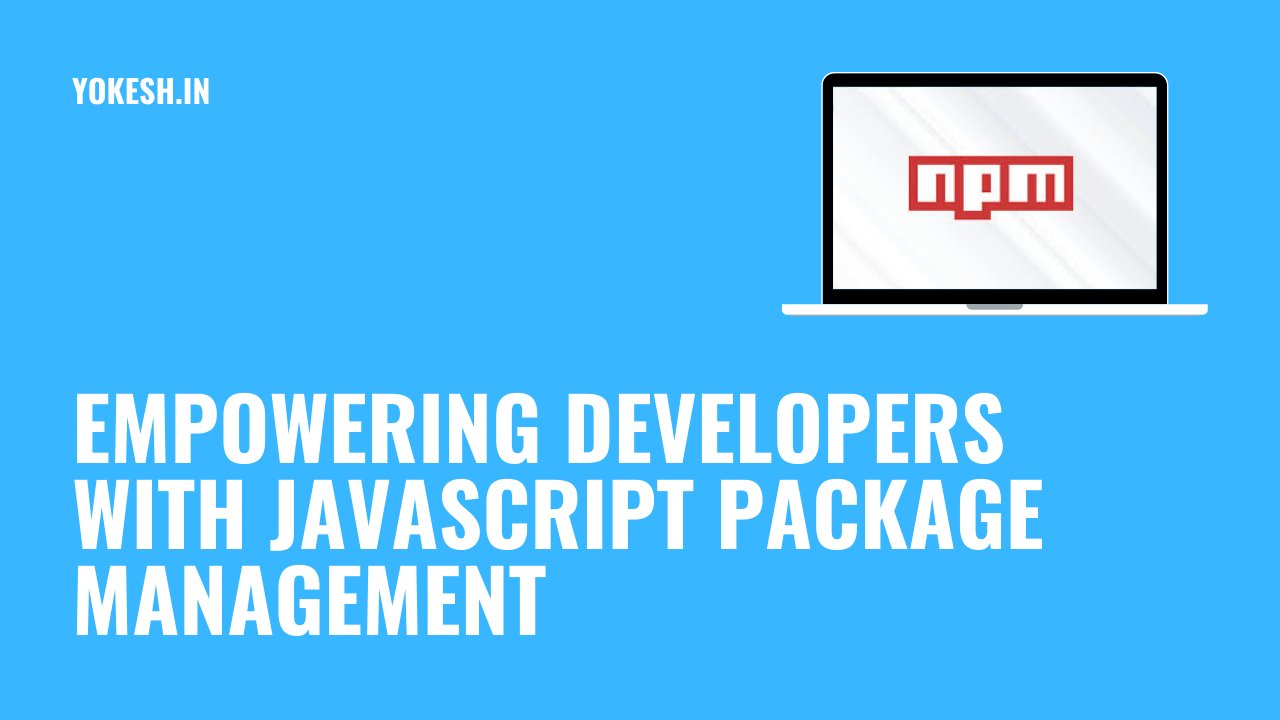
Empowering Developers with JavaScript Package Management
Delve into the world of JavaScript package management with npm. Learn how to streamline development, manage dependencies, and leverage the npm ecosystem for efficient and collaborative coding experiences.
In the ever-evolving landscape of JavaScript development, managing dependencies efficiently has become paramount. As projects grow in complexity, developers seek tools and practices that streamline their workflow and promote code reusability. Enter npm, the Node Package Manager, a central hub for JavaScript packages that empowers developers to harness the collective knowledge and expertise of the community. In this article, we’ll dive into the world of npm package management, exploring its features, best practices, and tips for maximizing productivity.
Understanding JavaScript Packages
JavaScript packages are modular units of code that encapsulate functionality, making it reusable across projects. From utility libraries to full-fledged frameworks, packages come in various shapes and sizes, catering to diverse development needs. With npm boasting a vast repository of over a million packages, developers have access to a wealth of resources to accelerate their projects and avoid reinventing the wheel.
Introduction to npm
npm serves as the backbone of the JavaScript ecosystem, providing a seamless experience for package discovery, installation, and management. With npm baked into Node.js installations by default, developers can jump-start their projects with a single command. Whether it’s installing dependencies, publishing packages, or updating versions, npm simplifies the development lifecycle, enabling developers to focus on building great software.
History of npm
- 2009: NPM was born as an open-source project by Isaac Z. Schlueter.
- 2010: Integration with Node.js made npm the default package manager for Node.js.
- 2014: The NPM Registry was introduced, providing a centralized repository for hosting JavaScript packages.
- 2015: npm experienced rapid growth, surpassing one hundred thousand packages.
- 2020: GitHub acquired npm, marking a significant milestone for both companies and the JavaScript community.
- Present: npm is now under the ownership of Microsoft, following GitHub’s acquisition by Microsoft.
Benefits of Using npm
- Efficient Package Management: Simplifies the installation, updating, and removal of packages, streamlining the development process.
- Community Collaboration: Fosters a vibrant ecosystem of open-source contributions and community-driven development, enabling developers to leverage shared knowledge and expertise.
- Scalability and Maintainability: Facilitates the creation and maintenance of scalable JavaScript applications by managing dependencies effectively, ensuring consistency and reliability in project setups.
Key npm Commands
npm init: Initialize a new project and create a package.json file.npm install <package-name>: Install a package locally.npm install <package-name>—save: Install and save a package as a dependency.npm install <package-name>—save-dev: Install and save a package as a development dependency.npm uninstall <package-name>: Uninstall a package.npm list: List installed packages.
Getting Started with npm
To kickstart a new project, install Node.js and npm on your machine:
- Install Node.js: Visit nodejs.org and download the latest version of Node.js for your operating system.
- Verify Installation: Open a terminal and run node -v and npm -v to verify that Node.js and npm are installed correctly.
Working with npm Packages
Explore npm’s extensive package registry featuring packages for every use case:
- Installing Packages: Use
npm install <package-name>to install a package locally in your project. - Using Installed Packages: After installation, import or require the package in your JavaScript code to leverage its functionality.
- Managing Dependencies: Update package versions using
npm update <package-name>and uninstall unwanted packages withnpm uninstall <package-name>. - Exploring npm Registry: Discover popular packages by searching the npm website or using
npm search <keyword>directly in the terminal. - Contributing to the Community: Consider publishing your own packages to npm to share your code and contribute to the open-source ecosystem.
Creating and Publishing npm Packages
Contribute to the npm ecosystem by publishing your own packages:
- Create a Package: Write reusable code in a separate module or file within your project.
- Initialize a package.json File: Run npm init in your project directory to create a package.json file, providing details about your package.
- Prepare for Publishing: Ensure your package follows best practices, including a clear name, versioning according to semantic versioning (SemVer), and comprehensive documentation.
- Publish to npm: Use npm publish to upload your package to the npm registry, making it available for others to install and use.
- Manage Versions: Update your package version following semantic versioning conventions (npm version major|minor|patch) to indicate changes and compatibility.
Conclusion
In the fast-paced world of JavaScript development, npm package management stands as a beacon of efficiency and collaboration. By leveraging the power of npm, developers can tap into a vast ecosystem of packages, accelerate their projects, and collaborate with peers worldwide. Whether you’re a seasoned developer or just starting your journey, mastering npm package management is essential for success in today’s dynamic software landscape. So, embrace npm, unlock its potential, and embark on a journey of innovation and productivity in JavaScript development.